The below steps are the correct process to log into the application and confirm Agent is both registered and "available" to make and receive calls via the WebRTC softphone.
1. Login to the portal
2. Within the Agent Desktop, confirm Softphone Status is “Registered”
3. Once "Registered", Agent can change Activity to “Available” or "Dial Out"
4. Upon logging in, the “You logged in” audio prompt should be heard and the Softphone Status will have changed to "Agent leg established". Additionally, the current Activity status will be “Available” and the clock/counter will reset.
If any of the above steps are not completed or no audio prompts are heard, the Agent will not be able to receive or make calls on the platform. Some troubleshooting methods for each step are as follows:
Unable To Login
- Make sure your username and password are entered exactly as registered. The password field is case sensitive. If you’ve forgotten either or both values, contact your platform Administrator.
Softphone Will Not Register
If you have successfully logged in but the Softphone State does not show “Registered,” you will need to perform a browser reset. NOTE: you must be using a Chrome or Firefox browser to successfully use the WebRTC softphone (see here). Follow these steps:
- Close the browser and performing a hard reset by closing all open tabs/windows. Restart the browser and try to login again.
- If the registration issue still persists, you may need to clear your browser cache or try a different browser.
- If you’ve completed all the above and the issue still persists, contact your platform Administrator.
Unable To Hear Audio Via WebRTC Softphone
If you did not hear the "You logged in,” audio prompt when changing Activity, review the following:
- Be sure you are only using the latest Chrome or Firefox browser.
- Check to make sure that your speaker and microphone are available for the browser in your browser settings.
- Be sure you have no other audio applications (such as Microsoft Teams, Slack, Google Hangouts or Zoom) open that are using your speaker and microphone function. Close such applications and try to log back into the platform.
- If you’ve completed all the above and the issue still persists, contact your platform Administrator.